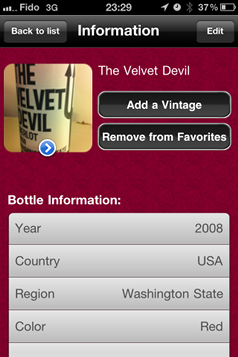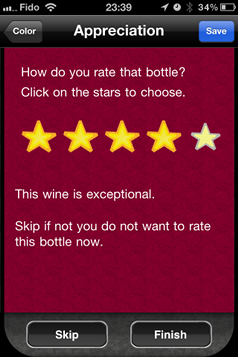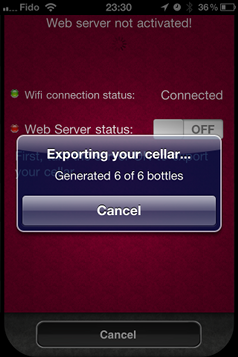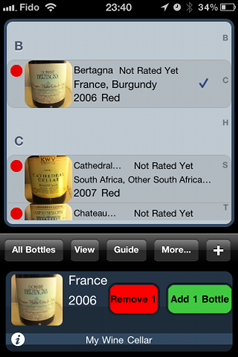-
Quick
It is easy and fast to locate a bottle, search for keywords, or simply browse bottles by your own grouping
-
iCloud
Sync all your devices using iCloud. Add a bottle on your iPhone at a party, and it will magically appear on your iPad at home!
-
Export to your Mac/PC
You can export your cellar to your PC/Mac. You can use the Companion Tool (Mac OS X) or OpenOffice to edit and view your cellar on your PC.
-
Import from your Mac/PC to your iPhone
You can fully manage your cellar using the import/export function. You can do all the editing on your PC and import it to your iPhone. ¹
-
Preview
The preview area provides a quick overview showing more details about the selected bottle.
-
Shortcuts
Add/remove a bottle in stock directly from the main screen with the simple sliding gesture across the preview area.
-
Improved main screen
The main screen shows pictures and more details about each bottle. A more compact display of the main list is also available for a more streamlined look (without pictures).
-
Share with other iPhones
Simply turn the iPhone sideways and drag bottles to you friends.
-
Wizard adapts to your needs
You can fully configure what you want to be asked for when adding a bottle. Unneeded characteristics can simply be skipped
-
Favorite list and more!
-A favorite list of bottles provides an even quicker method to locate a bottle.
-Simple Statistics about your cellar
-Vintage Chart
¹ Import feature is available only in Wine Cellar Pro, Wine Cellar HD for iPad or when buying the in-app purchase upgrade from Wine Cellar
Get it on the app store!
Choose the version that is right for you.
-
For iPhone & iPod Touch
With in-app purchase to upgrade to Wine Cellar PRO
Support up to 400 different bottles
-
For iPhone & iPod Touch
Support up to 3000 different bottles
-
For iPad only
Support up to 3000 different bottles
© 2009, Simon Guertin
Apple®, iPhone®, iPod®, iPad® and MacOS® are registered trademarks of Apple, Inc.